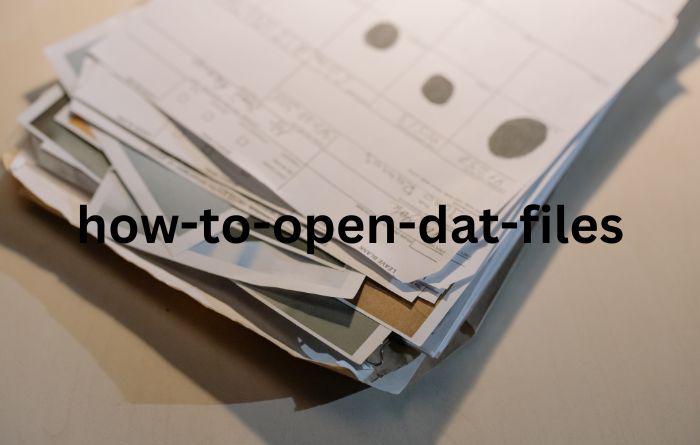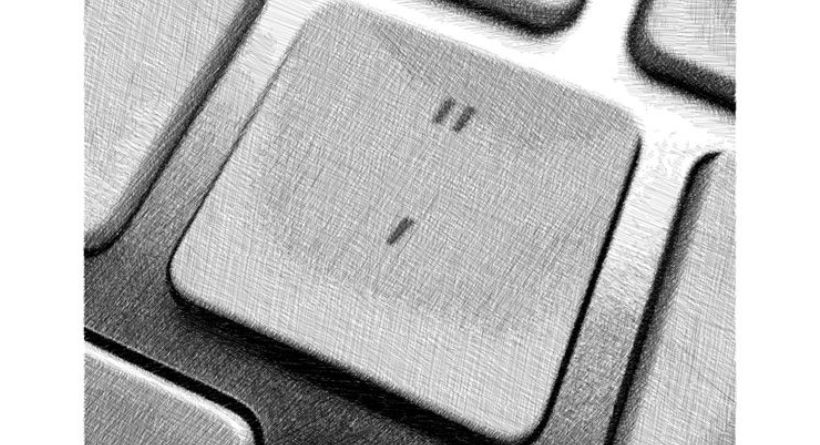The standard slash (/), found in the number 7 button on every Spanish keyboard as well as in the numeric portion of keyboards used in workplaces, is widely known to the majority of people, although the opposite is not always true. use a backslash or backslash. There are other ways to write this peculiar character, however.
You just need to locate the correct key on a keyboard to add a backslash to a document or a formula. This is why you will now be able to type the INVERTED slash or backslash «» with the keyboard by utilizing various techniques, just as we have attempted to show you in past articles how to type square brackets, the check or tick symbol, the underscore, the stop dash, and other signs.
Using Windows, type
It’s highly probable that the backslash is already represented on a key that corresponds to your keyboard model. The standard bar, which is represented by key #7 on your keyboard, is normally visible, but the backslash is more difficult to locate. So, take the following actions:
See if you can locate the backslash on these keys on your keyboard:
- The ordinal indicators a and o are located on the same key as the “Esc” key, before the number 1.
- Even though it doesn’t appear on the keyboard, it may still be there in the number row following the zero.
Try to determine how this character is configured for your particular keyboard model:
You only need to hold down the “Alt Gr” key while pressing one of the two choices listed above in order for the inverted slash sign to appear in your text.
The backslash key may be found to the left of the “Shift” key on a keyboard that is configured to English. Here, pressing the key is all that is necessary; no more commands are required.
Utilizing ALT + Ascii Code
Similar to other special characters that are not found on standard keyboards, the backslash may be typed using the ASCII technique utilizing certain key combinations.
- Keep the “Alt” key depressed.
- the digits 9 and 2 while holding down the “Alt” key.
- Release the “Alt” key after you’re finished, and the backslash “” sign will suddenly appear on your screen.
- You must have a numeric keypad, which is often found to the right of the keyboard, in order to utilize this approach.
laptop typing without a numeric keypad
You may use the aforementioned technique if your laptop has a numeric keypad. However, if this section of the keyboard is absent from your laptop, you may still temporarily enable a numeric keypad to enter the backslash sign by doing the following:
- Press “NumLock” and “FN” simultaneously.
- The digits 0 to 9 will be substituted for the letters J, L, K, U, I, O, 7, 8, and 9 when you do this.
- Once the numeric keypad is engaged, use the same procedure as before, combining the ASCII code with the “Alt” key.
- When you have the backslash in your text, hit “FN” and “NumLock” once again to turn off the temporary number pad you established.
- If your laptop lacks a “NumLock” key, you may do the same task by simultaneously pressing the ALT, FN, 9 and K keys.
Having a character map
The Windows character map, which includes all the special characters and symbols, may also be used to locate the backslash.
You only need to access this map and incorporate it into your work by using the well-known copy and paste instructions.
- Enter “character map” into the “Start” search box.
- Once it’s opened, locate the backslash, shade it, then use the keyboard shortcuts “Ctrl C” and “Ctrl V” to copy and paste the text into the appropriate places in your target project.
Don’t forget that you can use the right mouse button to copy and paste it as well.
Using a MAC, write
Two alternative key combinations may also be used on a Mac computer to quickly and easily type the backslash sign on your keyboard. We’ll see.
Choice 1
Hold down the “Alt” key while pressing the upper-left key next to the number 1 that has the letters “a” and “o” on it.
Choice 2
Combine #7 with the “Shift” and “Alt” keys.
Using the backslash
The backslash, backslash, slash, or backslash are several names for the character “.”
This symbol is widely used in many computer languages, including HTML, C++, and even Javascript, and has several applications in the field of computing. It may also be used to enter an address and a website URL into a browser accurately.
They are used in Microsoft operating systems (Windows and MC DOS) to specify hierarchies or to distinguish between folders and subdirectories.
You may access this unique character on your keyboard using a few instructions that we’ll explain to you below.