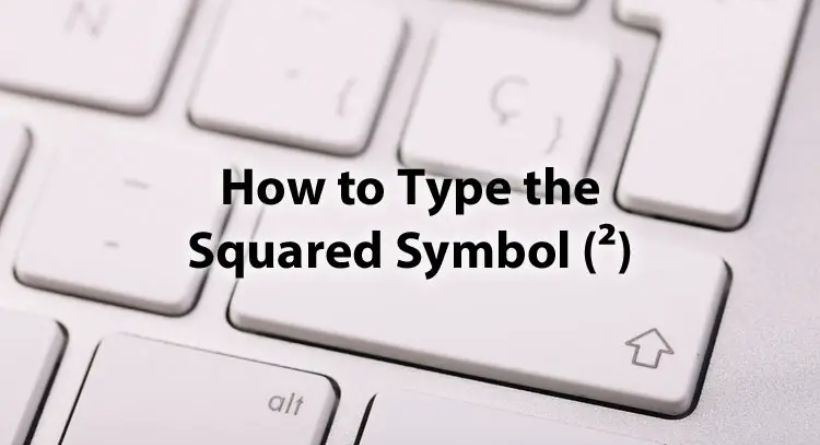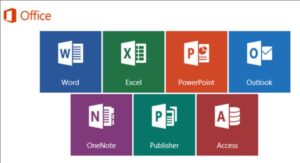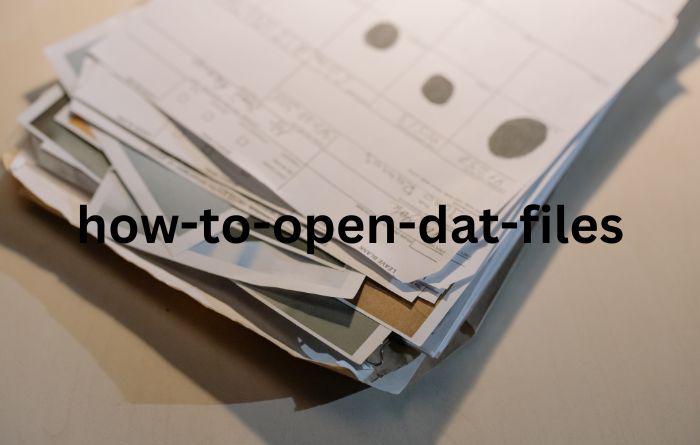The superscript 2 (2), often known as squared (2), is a sign that denotes a number that has been squared, or multiplied by itself. This number function is difficult to locate on the keyboard and enter into our writing, like many others, such as square root, but we’ll show you how.
window writing
There are two shortcuts you may use on a Windows computer with a numeric keypad to enter the superscript 2 or square (2) sign using the ASCII code.
The first Windows shortcut to use ASCII code
- activate the keyboard’s “Num Lock” function.
- Without letting go of the “Alt” key, enter the number “253” on the numeric keypad.
A second Windows shortcut with ASCII characters
- opens the keyboard’s “Num Lock” feature.
- Hold down the “Alt” key while pressing it.
- Using the numeric keypad, enter the numbers “0178.”
- then click “Alt.”
Alt-key typing requires the numeric keypad. This approach may not work for you if you’re using a laptop that doesn’t have it. Some of them do, however, include a secret number pad that you may use by pressing “Fn + NmLk.”
These shortcuts, which consist of a series of distinctive “alternative sequences,” may be used with Word, Excel, and PowerPoint but only on Windows.
After using both shortcuts, release the “Alt” key, and the square exponent sign will display after the number you wish to square, where the cursor was.
MS Office writing
As Microsoft Office lacks a specific key for the square symbol, it offers a variety of processes to make using it in mathematical computations easier.
Whether you use Windows or a Mac, the techniques listed below will be extremely helpful to you. These modes may be utilized in any Office product, including Word, Excel, and PowerPoint, from a Computer.
How to quickly type the squared symbol in Word (2)
The superscript 2 sign has a shortcut you may utilize while writing documents in Word.
- Just place the cursor after the number that you wish to square.
- Next, key in “00B2, Alt + X.”
You can see how the squared sign (2) emerges towards the conclusion.
Copy and paste the symbol for a square (2).
The square symbol (2) may be written in another simple method on any computer running Windows or Mac OS X if you are composing a text and cannot recall the instructions we have shown here. Use the “copy and paste” option for the simplest solution.
The symbol in a Google search
All you need to do is look up the symbol in Google search or the Windows character map.
- Use “Ctrl + C” to copy the symbol after highlighting it.
- Position yourself above the desired text, and then use the insertion instructions “Ctrl + V” to paste it.
use the character map
If you use Windows, utilize the character map dialog as shown below to get the square symbol (2):
- Choose “Start” and type “Character Map” into the search box. It will show up in the search results for the app.
- The “Character Map” window will appear as soon as you choose it to open.
- Then choose “Advanced View” from the checkbox. A few alternatives will be shown to you as the dialog box expands.
- Enter “superscript two” in the search field under “Advanced View.” If you don’t place the tilde on the letter I you won’t be able to locate it.
Now, the character map dialog will display the squared sign (2).
Look for it in the symbol library if you can’t find it there. Double-click it to choose it after you’ve located it. Press the “Select” button at the same time.
You ought should be able to see the symbol in the “Character” area after choosing it. Then choose “Copy.”
To paste the squared symbol, go back to the location you want to copy it to and hit “Ctrl + V” while the cursor is still there.
A workplace
Even though you may accomplish so by selecting “Insert symbol,” it is quite time-consuming if you need to insert mathematical equations or formulae. In such situation, do these actions:
Click Equation in the Insert menu.
Enter the equation, such as x2 (which will appear as “x squared” when you push the space bar), in the text box. Just press “ALT” and the key that appears next to the “P” to type the symbol ().
The following process is another:
If you use the most recent version of Word, we advise you to read our article on superscripts and subscripts in Word, where we go into more depth.
You also have the universal “ALT + 253” option at your disposal.
Type on a MAC
The sign squared (2) is similarly simple to enter if you use a MAC. In fact, you have two choices: utilize a shortcut or the character viewer to access it.
By typing the squared sign on the character display (2)
The simplest approach to show it is to choose the icon in the menu bar:
- Navigate to “System Preferences” and tick the box next to “Show keyboard and emoji viewers in bar menus” in the “Keyboard” panel.
- Next, choose option one by clicking on the icon that will show in the menu bar next to “Spotlight.”
- Enter “2” in the search area of the palette that appears.
- The sign (2) may be found in the connected images on the right when you click the character in the centre.
- On the MAC, you may double-click on the character to insert it into the currently active text box.
This window may be opened from any program and is compatible with all types of applications. You may also show it in a text editor by using the standard keyboard shortcut (T).
MAC keyboard shortcut for writing the squared sign (2)
Just press “Option + 00B2” simultaneously to quickly and easily write the square symbol on a Mac.
Using a mobile
Open your keyboard first. When you press the number key “2,” you will be given a variety of choices right away. To input it, just move your finger over the superscript (2).
What does the sign squared (2) mean?
It serves as the framework for several polynomials in algebra. Finding the angles and side lengths of congruent triangles is a task for trigonometry. The squared function may be used to compute distances in physics.
Last Words
As you can see, there are different ways to enter the square (2) or superscript 2 sign in Microsoft Office products as well as in operating systems like Windows or Mac OS X. Similar to this, you may read the articles on how to write the equal sign, how to take the square root, where to find the asterisk on the keyboard, and how to put the roughly symbol. Learn how to compose them just by reading them.